Axiom Intelligence dashboards
Axiom Intelligence dashboards transform raw data into charts and graphs to quickly view and analyze data, along with powerful tools to let you filter, drill through, and export data.
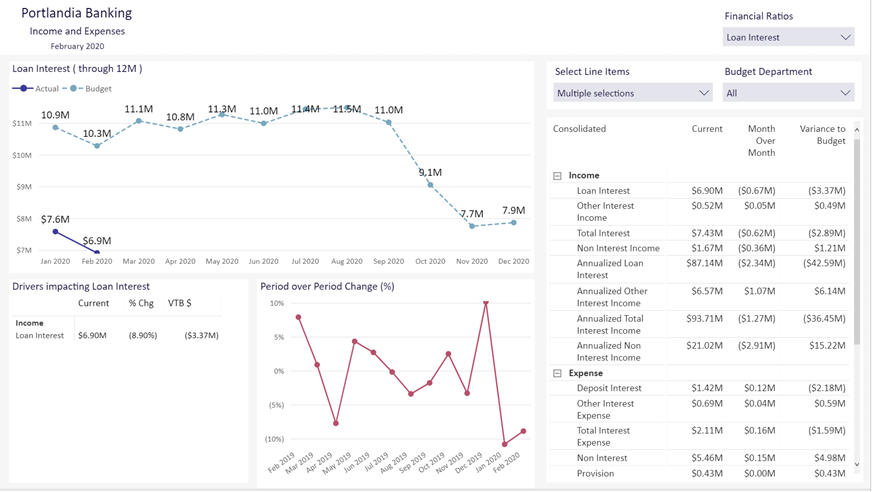
Dashboards are easily customized by the user in real time. User can select different elements of the data being presented and manipulate that data with dashboard tools to analyze and act on their data.
Axiom Intelligence dashboard tools
Data visualizations can be acted on using a dashboard tool. Not all tools are available for all dashboards.

|
Display a pop-up listing all filters is use |

|
Show only the element in the report area |

|
Use to search in the data |

|
Export either summarized or underlying data to an Excel or a .csv file |

|
Display data in a table |

|
Dim all content in the report except the section you are currently viewing |

|
Use to get insights |

|
Sort column in descending order; use the Sort by option to select the column to sort by |

|
Sort column in ascending order; use the Sort by option to select the column to sort by |

|
Drills up through the data |

|
Drills down through the data |

|
Expands all fields down to the next level |

|
Expands down all levels at once |
Filters
Every dashboard has a filter tool that you can use to modify the data seen on all pages of the dashboard. The filter view can be expanded on the right side of the dashboard.
Click image to view full size
When you view the filter tool, you see the filter that is currently being used. If you click the down arrow  , additional filter options allow you create basic and advanced filters.
, additional filter options allow you create basic and advanced filters.
The basic filter lets you select the months available to view in the report. The advanced filter lets you filter on items where you can define items by value and set up multiple and/or conditions to v iew the exact data set you want to see in the dashboard.
Tips for view Axiom Intelligence dashboards
-
Move your cursor over a chart node to view a summary of the data point.
Click image to view full size
-
Select one or more rows from a list of account types, drivers, or other items to redisplay the report for that item.
Click image to view full size



